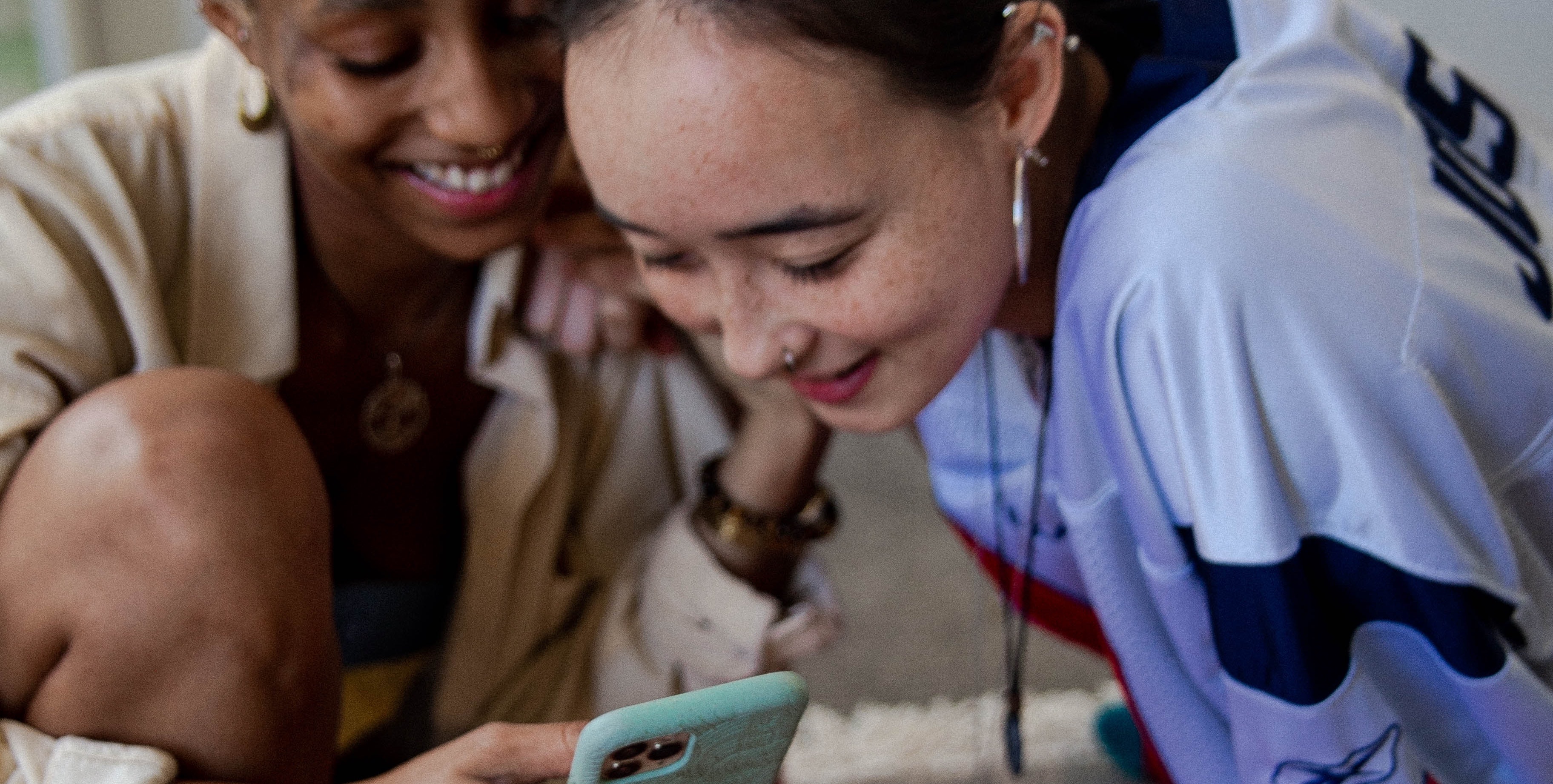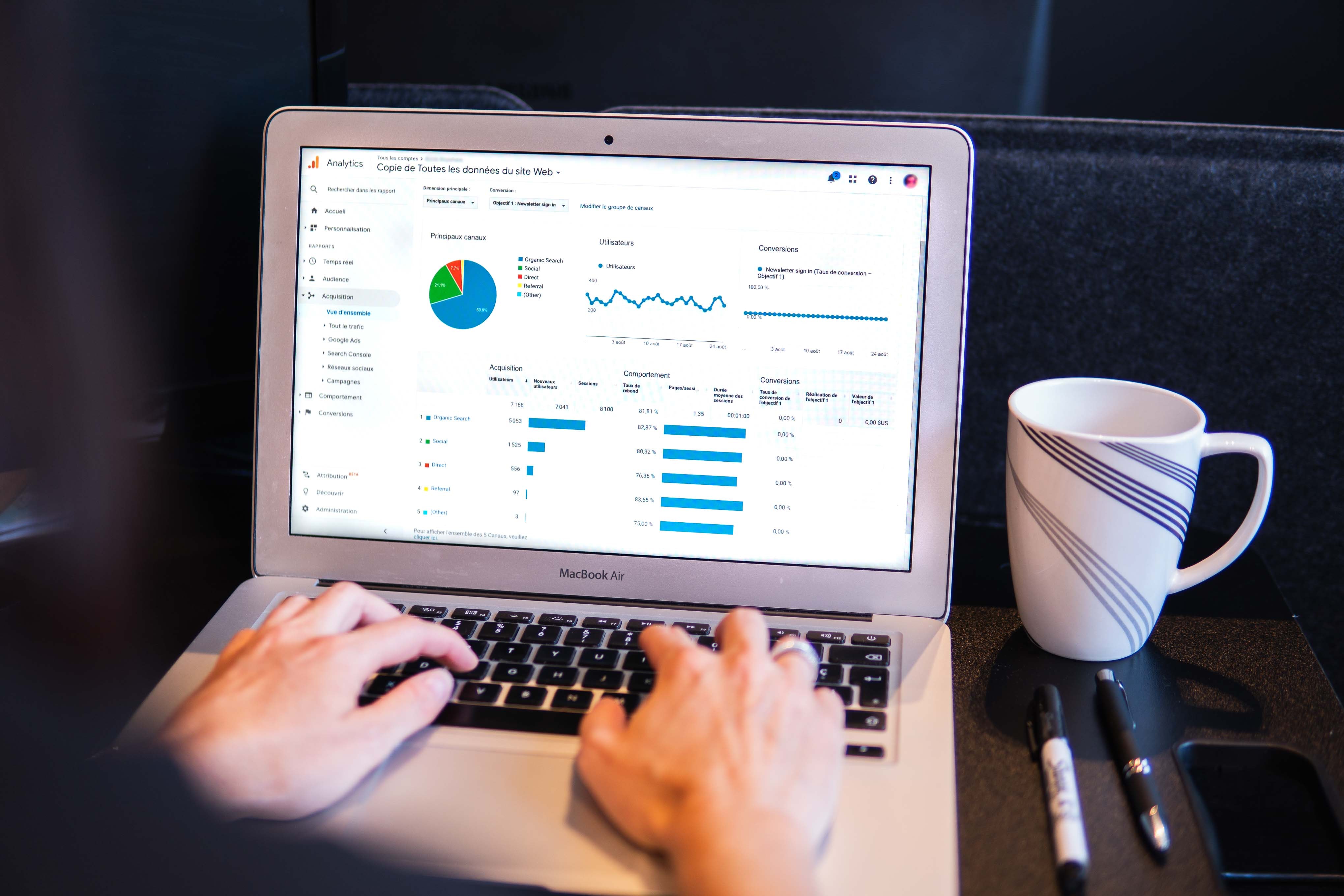How to Add a Facebook Pixel to your WordPress Website


As a business owner or marketer, you know how crucial it is to keep an eye on the traffic coming to your website. One of the best ways to do this is by installing the Facebook Pixel on your website. This handy tool allows you to track visitors, create custom audiences, and even track conversions. In this blog post, we'll show you step-by-step how to add the Facebook Pixel to your WordPress website.
Creating a Pixel
First things first, you'll need to create a Facebook Pixel. To do this, head o over to the Facebook Events Manager and click on the "Create a Pixel" button. Give your pixel a name that makes sense for your business and then click "Create Pixel." Once your pixel is created, you'll be given a unique code to use.
Implementing the Code
Now that you have your code, it's time to add it to your WordPress website. One of the easiest ways to do this is by using a plugin. There are several WordPress plugins available that make it a breeze to add the Facebook Pixel to your website, such as the Facebook Pixel Helper or the Pixel Your Site plugin.
Connect Your Facebook Account
Once you've installed the plugin, you'll need to connect it to your Facebook account and enter your pixel code. This can usually done by going to the plugin's settings page and entering your code in the appropriate field.
Now That It's Completed
And that's it! By adding the pixel code to your website, you'll be able to track visitors and create custom audiences for your Facebook ads. You can also use the Facebook Pixel to track conversions, such as when someone makes a purchase on your website or add to carts. This can give you valuable insights into the performance of your website and help you make informed decisions about your marketing strategy.
Why brands choose MAIUS
Brands come to us for predictable growth, transparent reporting, and a team that actually cares about performance. No long contracts, no jargon. Just better results.


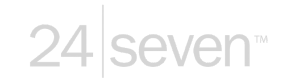
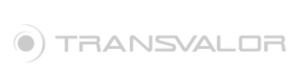































.jpg)