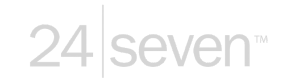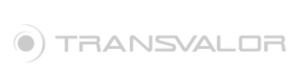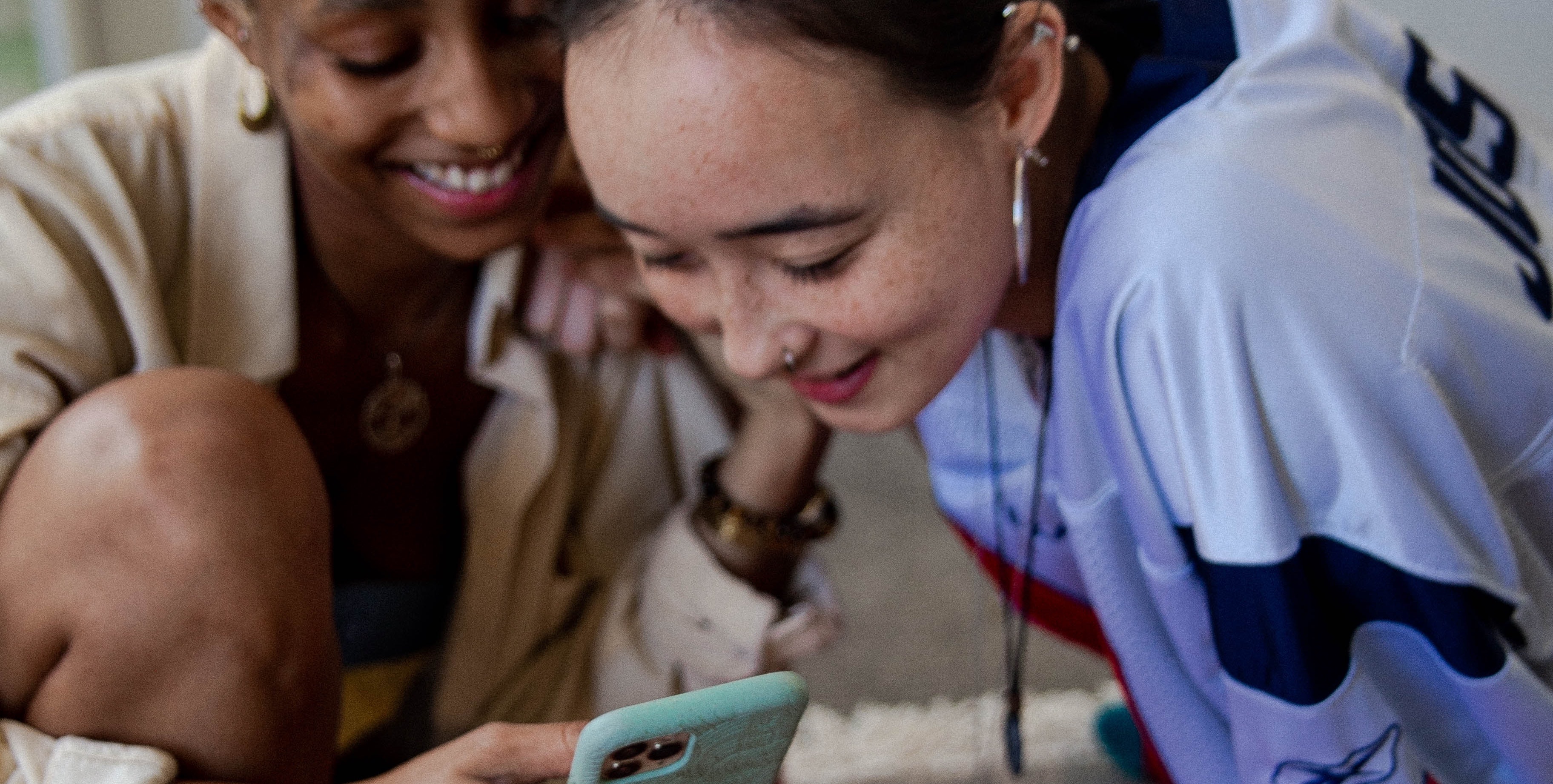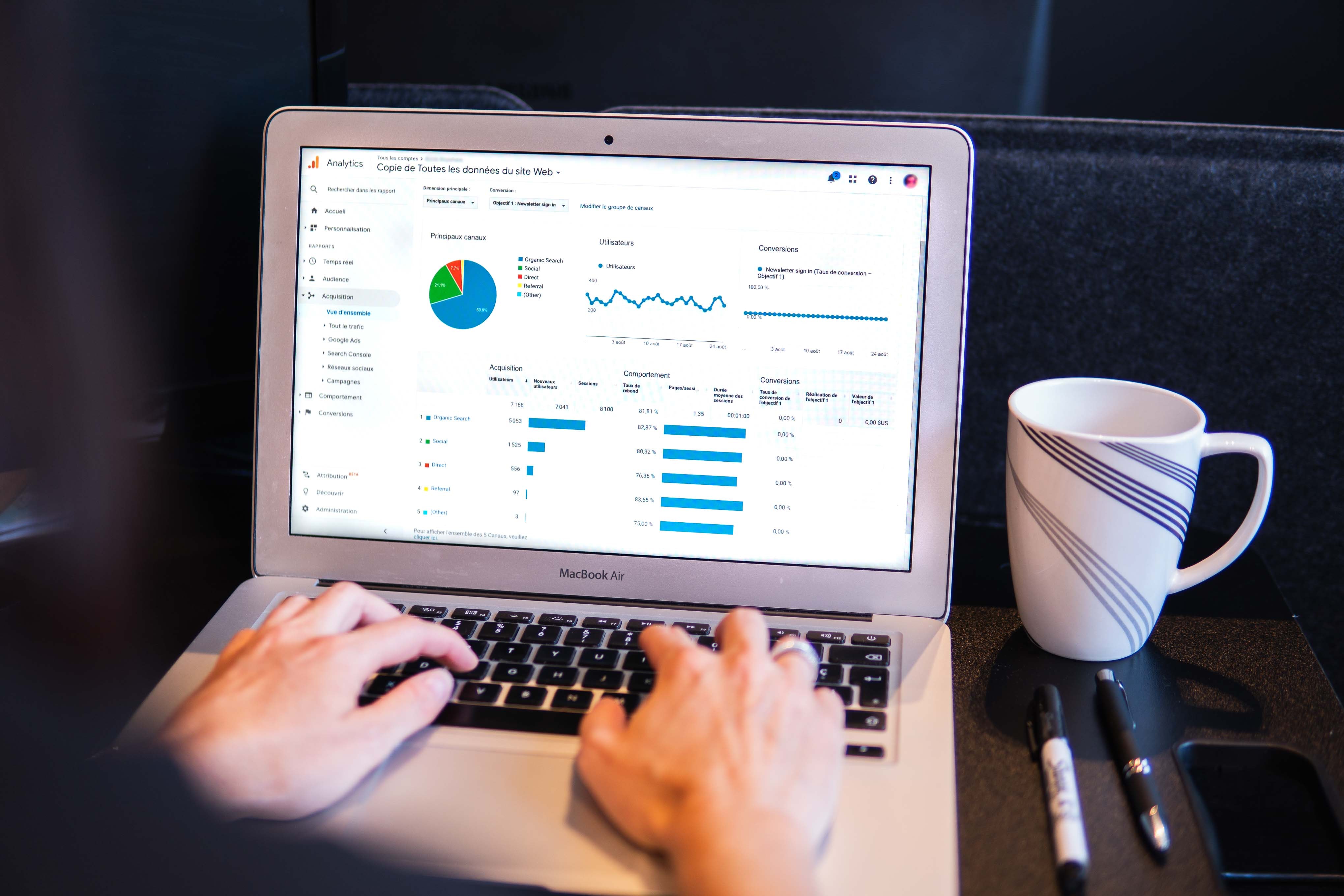How To Bulk Edit Match Types In Google Ads Editor

.jpg)
Google Ads Editor is one of the most popular tools businesses use to manage their Google Ads campaigns more efficiently. With this platform, you can easily adjust your keyword match types to better target potential customers based on how closely their search queries match your keywords.
Using different match types Google Ads offers helps you control when your ad appears, ensuring your ads are seen by the right audience. However, making individual changes to each keyword can be time-consuming, especially if you’re managing hundreds or thousands of keywords. That’s where the bulk editing feature of Google Ads Editor proves invaluable.
In this blog, we will walk you through how to bulk edit keywords in Google Ads Editor by adjusting match types in a few simple steps.
Step 1: Download Google Ads Editor
Before you can start, you need to download Google Ads Editor from the official Google Ads website and install it on your computer. This free application allows you to manage your campaigns offline, making bulk edits faster and more efficient. After installing, log in to your Google Ads account and download your Google Ads campaign data.
Step 2: Select the Google Ads Campaign You Want to Edit
Once you have downloaded your campaign data, navigate through the menu on the left side to select the specific Google Ads campaign you would like to edit. You can also use the search bar to find the campaign more quickly.
Step 3: Select the Keywords You Want to Edit
Next, filter the keywords you want to modify. You can narrow down the selection by using filters such as keyword match types, keyword text, or current match type. This makes it easy to find the exact set of keywords you want to bulk edit.
Step 4: Edit Keyword Match Types
Now that you've selected your keywords, it's time to change the match types Google Ads offers. Click on the "Edit" button, then choose "Change match types" from the options. From there, you can select the new keyword match types you’d like to apply. Once you’ve made your choice, click "Apply" to update all selected keywords simultaneously.
Step 5: Review Changes
Before finalizing your changes, take the time to review them carefully to ensure accuracy. Verify that all adjustments align with your campaign goals. Use the preview feature in Google Ads Editor to see how your ads will appear after the keyword match type changes have been applied, allowing you to spot any potential issues before posting.
Step 6: Post Your Changes
Once you are satisfied with your edits, click the "Post" button to apply the changes to your Google Ads campaign. This will update your account with the new keyword match types and ensure your ads are optimized for better performance.
Following these steps, you can efficiently use Google Ads Editor to bulk edit keywords in Google Ads and save time while improving your campaign's effectiveness. Happy editing!
Why brands choose MAIUS
Brands come to us for predictable growth, transparent reporting, and a team that actually cares about performance. No long contracts, no jargon. Just better results.